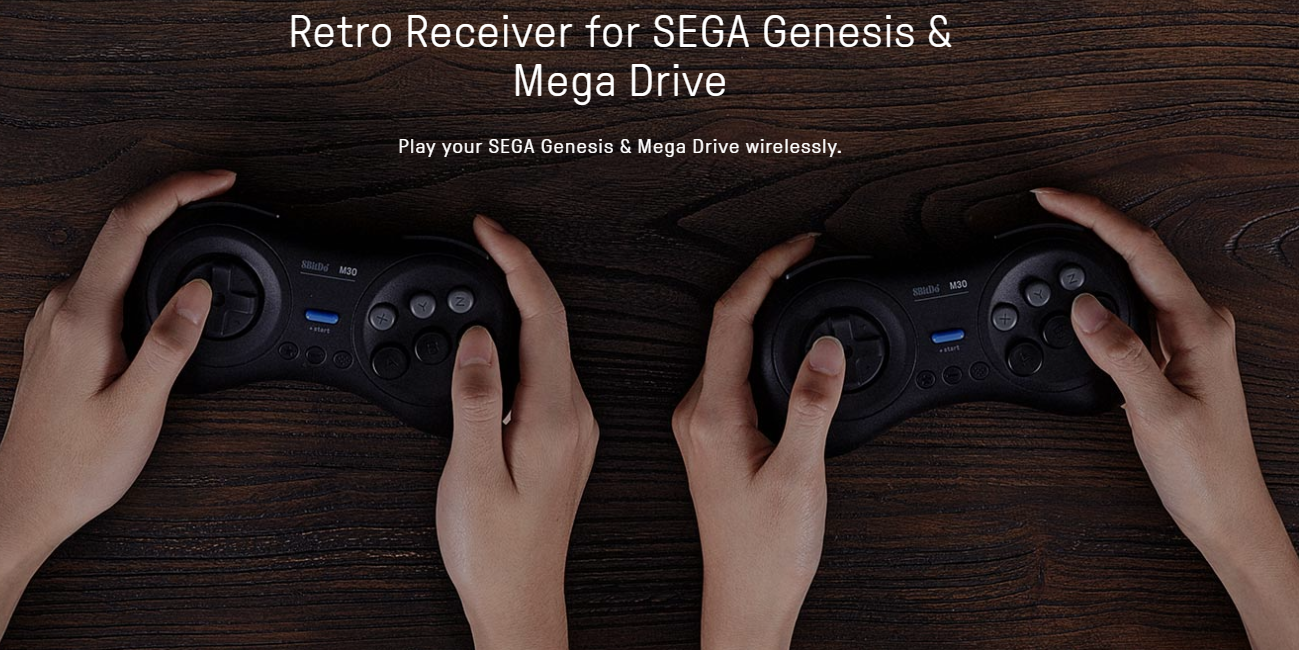The M30 2.4G by 8bitdo is a fantastic controller for the Sega Genesis/Mega Drive that is proven to have low lag AND a low price.
Unfortunately, many of the early units suffer from connection issues and unlike the M30 bluetooth edition, there is no obvious way to update the 2.4G receiver that comes bundled with the controller.
This guide will show you how to update the receiver and controller to the latest firmware. Currently, that is firmware 2.00 which is dated 3/25/19. These are the fixes per 8bitdo’s release notes:
Firmware v2.00
- 1.Fixed the connectivity issue.
- 2.Fixed the latency problem.
Please note that these instructions are for PC ONLY as per 8bitdo. It may or may not work on OSX or other OSes. This guide is for Windows 10 though it should work just fine on earlier versions as well.



In order to update the receiver, you will need a T6 torx screwdriver or bit according to 8bitdo’s instructions. You may have one if you have worked on a cell phone in the past. In my case, using a T5 bit worked (as seen above) perfectly.
Here is an Amazon link for a PC Tool Kit that includes different torx screwdrivers.

Once you have the appropriate tool, go to 8bitdo’s support page and download the latest 2.4G firmware file.
![]()
It will look like this. Double click to extract the file and choose your desktop or other location that is easy accessible for you.

You’ll get this folder. Double click on it to see its contents.
 Inside, you will see the firmware files for the 2.4G receiver & controller. You MUST update both one after the other.
Inside, you will see the firmware files for the 2.4G receiver & controller. You MUST update both one after the other.



Using your screwdriver, remove the two screws, and remove the board from inside the case of the receiver.

You will see that a micro USB port hidden inside!

Plug in a micro USB cable and then connect to your PC.

You will notice that the retro receiver will show up as storage.

Simply drag and drop the receiver firmware into the “drive.”

Once it’s done transferring, simply eject and remove the “drive.” You can put the receiver back together by reversing the prior steps.

Grab your M30 2.4G and hold the L+R+Start buttons together. You will see the lights on top of the controller come on.

Once the top lights are on, plug in the micro USB cable to the controller and your PC.

Like with the receiver, the controller will show up as storage. Simply drag and drop the updated gamepad software, wait for it to transfer over, and then disconnect.

Plug in your receiver into your Genesis/Mega Drive.

Hold the start button for 3 seconds and wait for it to re-pair with the receiver.
That’s it! If everything goes smoothly, your controller will be paired and you’ll be able to play your games with a solid connection. If you’re still experiencing problems at this point, you may want to return, exchange, or email 8bitdo support directly.