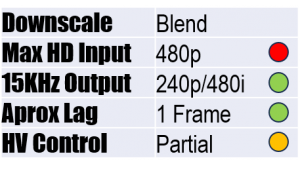Models with the non-interlace switch for 240p output: Emotia, Emotia Plus, Super Emotia and the Super Emotia GX. Also look for Analog Way Scan Vision HQ SVG 420 (Uses the same board as a Super Emotia GX). There may be other variants of the 420 model for 240p output.
Models that are 480i output only: Super Emotia II*, GX II and Emotia Xtreme. The Analog Way Scan Vision VHS 470 is confirmed to have the same innards as a Super Emotia II and only outputs 480i.
*I have only once seen the Super Emotia II with the non-interlace switch, though this may be a factory label error and potentially an anti-flicker switch. Consider the Super Emotia II as 480i only.

Top: Analog Way SVG 470 (rebadged Extron Super Emotia II with no 240p output). These were released in Europe, hence the scart port. Bottom: Extron Super Emotia
Setup required: None
Cost and availability: Scarcely sold second-hand online and are quiet expensive
The famous Extron Emotia is the OG of downscaling. Released as a bridge for PC’s to display on standard definition CRT’s, these are no-fuss plug and play devices. With HD15/VGA input, composite, S-Video and RGB output (plus component on the GX model). The anti-flicker switch is where the magic happens, toggling between 480i output and progressive 15kHz AKA 240p.
480p to 240p is achieved by blending 2 adjacent fields. When downscaling a 2x upscaled retro game, blending 2 neighbouring rows with identical pixels will give the sharpest output (eg, rows 1 and 2 from the top of the image). But averaging 2 non-identical rows into a new line results in a soft and blurry image (eg. rows 2 and 3).

Although the Emotia has a potentiometer to rigidly move the image vertically, this shifts the image AFTER it has been downscaled, which does not change the field order. The Super Emotia I tested always averaged the correct rows on the Sega Dreamcast, but other models or source devices may require an external image shifter to offset the field order by 1 row. If downscaling content that has not been line doubled, then field order and vertical shift offset is completely irrelevant.
The Emotia’s were intended to downscale PC resolutions up to 1024 x 768 (Super Emotia and GX models). With the reduced colour depth of older PC’s, the Extron Emotia probably performed well for its time. But against modern competition, this downscaler really under-delivers, especially for the high price they sell for on the second hand market.
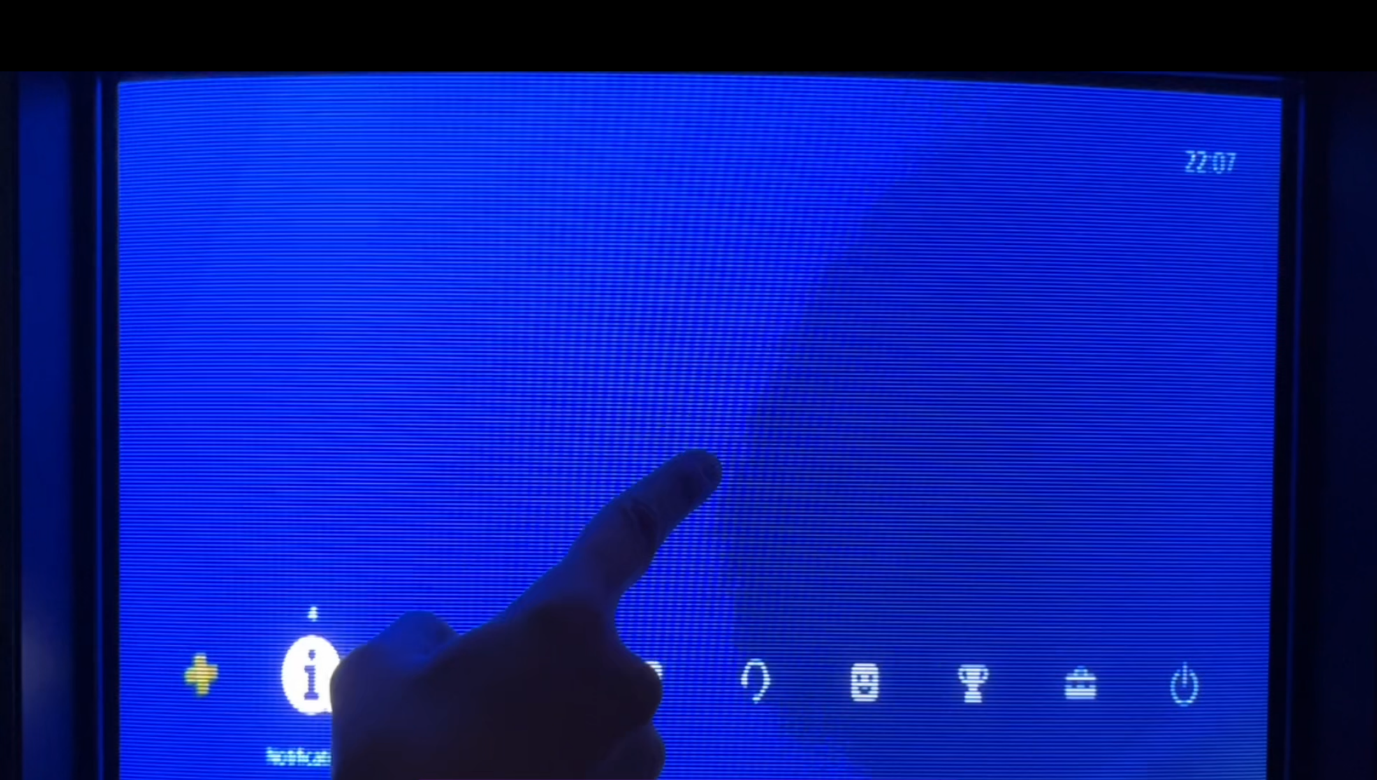
It’s biggest issues are compressed colours with banding on certain solid shades. The blue PS4’s home screen in the picture above demonstrates the harsh gradient that the Extron Emotia can’t delineate.
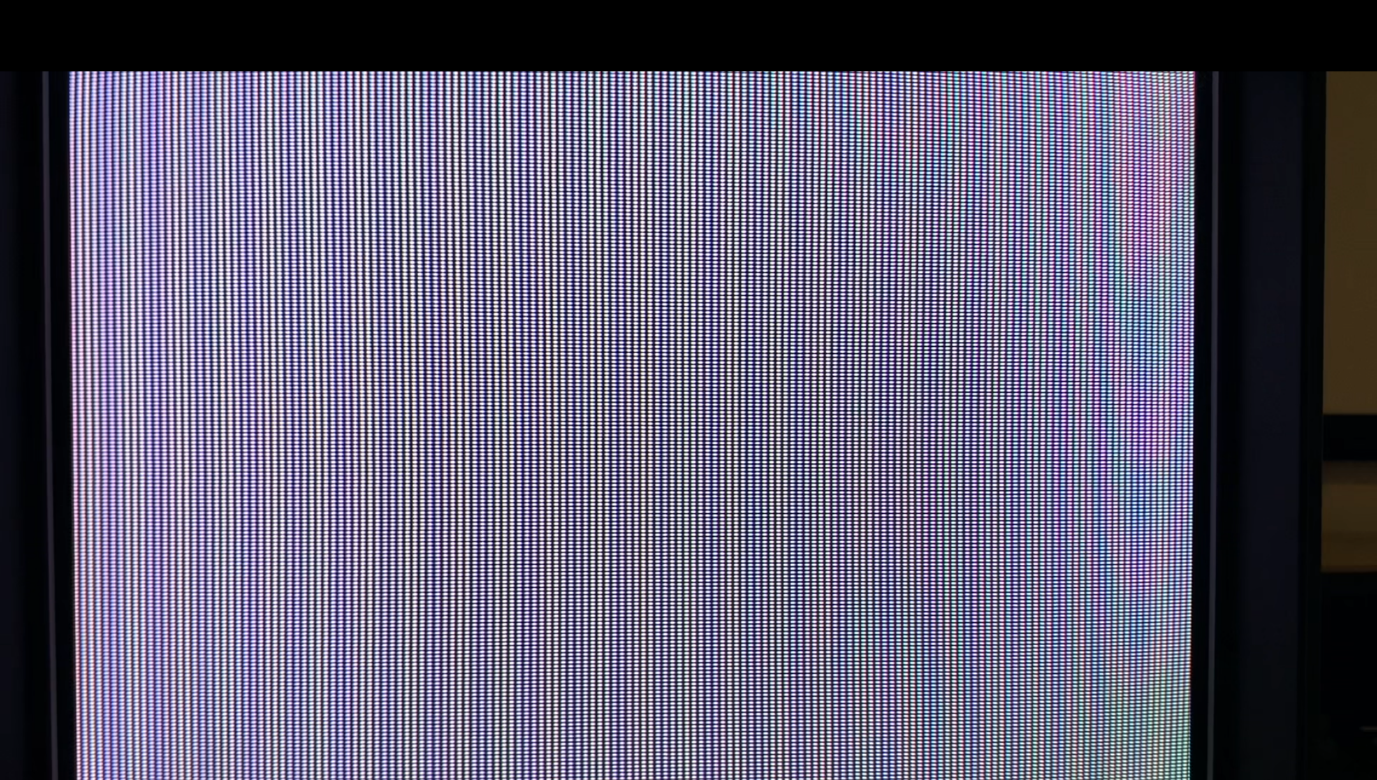
The Extron Emotia is also prone to producing rainbow jailbars that are similar to the infamous Sonic’s composite waterfall. Surprisingly, the above example is NOT a result of composite video, it’s actually RGB! Colour banding and rainbow jailbars are most obvious on simple and colourful 3D scenes, however if downscaling a fast paced 2D-esque shmup, then the artefacts will likely go unnoticed.
Besides RGB, the Emotia’s have a big advantage over all other downscalers; composite and S-Video output. Though if these output formats are essential to your setup, I would recommend pairing a modern downscaler with an external RGB/YPbPr to S-Video/CVBS transcoder like an active 15kHz converter for the MisterFPGA or the AxunWorks RGB2YC. The Extron Emotia is an expensive piece of downscaling history that isn’t without its quirks, and in my opinion, your money is better spent on an OSSC Pro instead.
Verdict: Seldom recommended