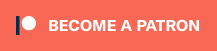The elusive MS DOS version of the excellent 90’s FMV game Thunder In Paradise has finally been archived! This really is an excellent FMV game (other than the opening boat assault ;p) and anyone curious about the genre should give it a try. Up until now, that meant buying a CDi, getting a mouse or controller adapter, then hunting down the CDi version of the game – Not as easy task for someone just looking to check out what the game was like! But now you can try it in DOSBox, or even on MiSTer via the 0MHz collection! More info below the links and a livestream showing it off can be found at the bottom of the post:
Archived iso’s: https://archive.org/details/thunder-in-paradise-For-DOS
0MHz version: https://archive.org/download/0mhz-dos
MiSTer FPGA
If you’re a MiSTer user, the team behind the 0MHz DOS Collection has added the game to their library. Follow the easy instructions on their website and launching Thunder will work equally as simple as launching an arcade game – It’ll load pre-configured: https://0mhz.net/
There’s a few things to note about playing on MiSTer. First and most importantly, when it’s time to swap discs, use a USB keyboard and hit Win+F12. I’d really love to see a GUI option for this, but since you need a keyboard to play most DOS games anyway, it shouldn’t be a big deal.
UPDATE 05/01: I originally stated that this game can’t run in 15KHz modes, however I was wrong!! First, before doing anything else, load the game with your MiSTer’s HDMI output. Enter the core’s menu and set aspect ratio to full and VSync to 60Hz. Then save the core. You MUST DO THIS, as most standard definition CRT’s won’t sync at the core’s native 70Hz refresh rate:
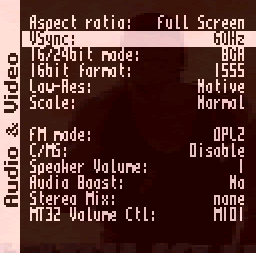
Then, add the following to your MiSTer.ini file. Please note that this will set ALL ao486 games to a “240p” mode, not just Thunder. If you’re playing on a consumer-grade CRT, that’s what you’d want anyway though:
[ao486]
direct_video=0
vga_scaler=1
vsync_adjust=1
vscale_mode=3
video_mode=1440,40,136,176,240,3,10,6,27000
I tried it and it worked! The video seemed a bit choppy though, as I imagine forcing 60Hz for a 70Hz native game might do. Still, it’s better than nothing! When I have time, I’ll go back and try it on a VGA CRT monitor as well; The 70Hz mode should work perfectly and I’d try to run it in the native 640×480 resolution.
The 0MHz collection has more info here if you’re interested: https://0mhz.net/docs#can-i-run-the-dos-games-on-a-15khz-crt-tv-or-monitor
DOS vs CDi Quality Drop
One thing that was extremely apparent, was the drop in FMV video quality for the DOS version. I’m sure this was at least partially due to PC limitations at the time; Remember the CDi required the use of the MPEG module to play video at that quality. I also think a PC’s lowest resolution of 640×480, vs the CDi’s resolution of 320×240 might be a factor – Maybe the DOS version just doubled the CDi’s resolution, rather than re-digitize the original video? While that’s TOTAL speculation, it’s plausible and would explain at least part of the quality drop.
But I’d still love to try replacing the game’s video, with the tracks from the CDi .iso! Maybe it won’t run on original 486 hardware anymore, but we just want an easy to way play it on modern PC’s, at “CDi quality” or higher!!!
…and if possible, can someone hack the DOS version to remove that stupid boat attack opening? It really takes away from an otherwise impressive game. Remove it, make it shorter…whatever. Any change would be appreciated!!!
DOSBox Guide care of Yahel:
To run Thunder In Paradise you will need DosBOX (confirmed to work in version 0.74-3) as well as the JEMM memory manager (sometimes described as JEMM386).
You can find the latest release of DosBOX here:
You can download JEMM here: https://github.com/Baron-von-Riedesel/Jemm/releases
I have tested the game with version 5.84 of JEMM. You may get a warning message when you run JEMM saying that it may not work. Don’t worry, it will still work.
***
Thunder In Paradise comes on two discs, hence two ISOs. Although the Thunder1 ISO includes an installer, you do not need to run it in order to play and I found no benefit to doing so. All of the files on the disc come unpacked, including the Thunder.exe executable.
Here’s how I recommend running the game:
1. Place both ISOs in a folder for the game on your PC. For this example we’ll assume you put the ISOs in a folder named C:\Thunder
2. If you haven’t already, install DosBOX and run the DosBOX Options batch file in the folder DosBOX was installed to. The default installation folder for Windows is – C:\Program Files (x86)\DOSBox-0.74-3. Running this file will open a text file where you will need to change 3 settings below to match if they don’t already:
xms=false
ems=false
umb=false
close and save the file.
3. Extract the files in the JEMM zip you downloaded to your folder of choice. To keep things simple I extracted the contents of the JEMM zip straight to the C:\Thunder folder the ISOs are in. You could put it in a sub fodler or somewhere else altogether but you’ll need to swith to that location in DosBox to load JEMM before running the game. Having everything in the C:\Thunder folder just makes things easier.
4. Now that we have everything we need to play, it’s simply a matter of entering the proper commands into DosBox. You could set these commands up in a bat file or at the end of the [autoexec] section of the DosBox configuraiton so that you don’t have to type them in every time. Start up DosBOX. Type each line below into Dosbox, hitting enter after each one. Again, the example below assumes the ISOs and JEMM are all in C:\Thunder
Mount c c:\Thunder
c:\
JEMMEX FRAME=E000 LOAD
imgmount d Thunder1.iso Thunder2.iso -t iso
d:\
Thunder.exe
5. After the first stage, the game will ask you to put in disc 2. To do so, type Ctrl+F4 then press space bar. This will make DosBox swith to Thunder2.iso we mounted in the previous step’s line commands. If you need to switch back to disc 1 later just use Ctrl+F4 again.
Special notes: If the mouse is too sensitive, you can open the Dosbox configuration and lower the “sensitivity” number under the SDL section. The default is 100. If you need it to be more sensitive you can increase the number up to 1000
You cannot skip the intro video with the credits until you see JT from step by step come up from the beach. You can then skip by pressing the spacebar and it’ll take you to the main menu. You can skip future cut scenes in the game with the spacebar as well.
Here’s a livestream I did with Yahel. I had a lot of technical issue, but it should give you a clear indication of the differences in video between the CDi and DOS version!