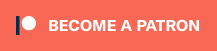If you’ve tried to capture and edit lossless retro game footage, you’ve probably used both the Lagorith and x264 codecs. I’ve found both to be excellent, however there always seems to be some issue when importing them to video editing software. While this post is very niche, if you’ve run into these issues (or use either of these video editing programs), give this a read, as the colorspace and container conversion I show might help with other non-retro scenarios as well. Tips / guide below the links:
x264: https://sourceforge.net/projects/x264vfw/
Lagorith: https://lags.leetcode.net/codec.html
VirtualDub2: https://sourceforge.net/projects/vdfiltermod/files/VirtualDub%20pack/
I’ll start out with the easy one – Exporting in a different container. I’ve always exported lags and x264 in the default .avi container and they seemed to work fine for years. Then, after one Adobe Premiere update, Lagorith files were no longer recognized, even in previous sessions where they worked perfectly!
The fix is simple:
- Open the file in VirtualDub,
- Go to Video \ Compression
- Select the exact same lossless codec the file was encoded in, then hit the “Pixel Format” button on the right (click all pictures for a full-sized view):
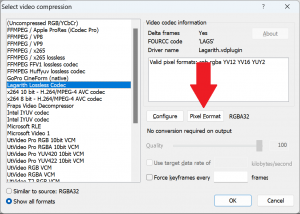
- If possible, hit “No Change”. If that’s not an option, it may already be in the same colorspace, but it’s good to try and check.
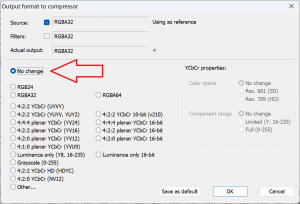
- Hit “OK” to both windows, then go to File \ Save Video.
- Select the “Save As Type” drop-down menu and select “QuickTime .mov”. As a note, renaming an existing file from .avi to .mov will NOT perform the same action – This is actually exporting the file in the .mov container and as long as you have the same lossless settings as the source file, no compression or conversion will be applied:
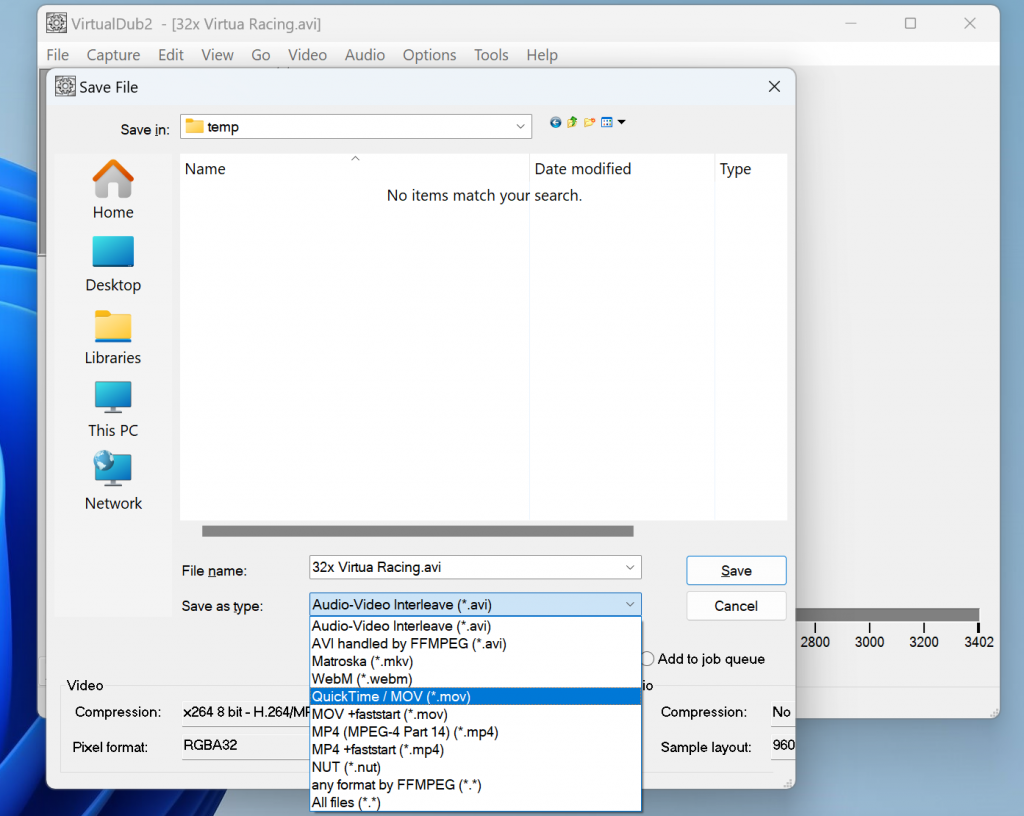
- If after trying this, you still can’t import the file into your editing software, you might need to change the codec or colorspace. Changing the codec is as simple as following the procedure above, but selecting x264 instead of lags (or vice versa); Everything else would be the same. Changing colorspace is a bit more complicated, but that’s what I’ll talk about next…
The next problem is for people using who get color mismatch issues after importing a file, like shown in the above thumbnail of this post. If simply changing the container / codec as shown above doesn’t work, you might need to change the colorspace from RGB to YUV. I recently ran into this issue when sending a friend footage to import into Final Cut Pro – It just wouldn’t accept a file encoded in the RGB colorspace, without giving it a green tint as shown above.
- Before beginning, I’d start by taking a .png screenshot of the original to have as a reference. For this example, I took a direct 240p capture in square pixels with phase set, then scaled it 40x in Photoshop via Nearest Neighbor with no aspect correction (keeping the square pixels):

- To start the colorspace conversion, start by opening the file in VirtualDub.
- Then go to Video \ Compression.
- You’ll probably want to use x264 8-bit, as there could be less compatibility issues. Then hit the “Configure” button on the right:
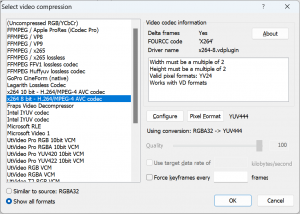
- You’ll want to change the settings to match what you see here – We’re setting the colorspace to YUV, but also telling it to stay in a lossless 4:4:4 format. Try and match up everything you see here, then hit “OK”:
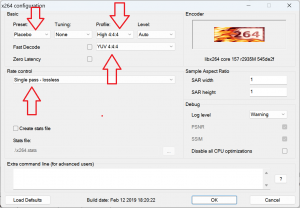
- Now hit the “Pixel Format” button to verify the conversion. It probably won’t let you change settings, but you can once again verify the conversion from RGB to YUV and that it’s staying in 4:4:4 colorspace:
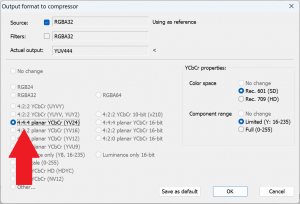
- Now go to File \ Save Video and make sure “QuickTime / MOV” is selected. You can also see the video info below that, once again confirming you’re converting it to x264, YUV444:
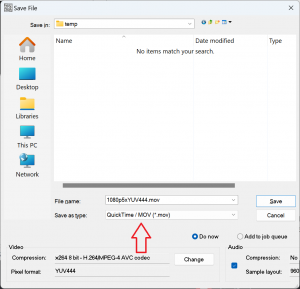
- After it’s finished, I strongly recommend pulling a another .png screenshot from the new file you just created, to compare it to the original RGB 4:4:4 capture:

So, I hope this will be a help to some people. I’m by no means a video editing or conversion expert, however I always try to share my tips when I can. I gotta give a shoutout to Muf on the R3 Discord/Wiki for the Final Cut Pro colorspace idea, as I probably would have never thought of that on my own! I wish I had more info for Mac and Linux users, but I’m working with what I have. Maybe someday we can at least get an equivalent to VDub on Linux!?!? That’ll be a whole other guide though…