UltraHDMI for N64
This is a review of the UltraHDMI board that ads HDMI-output to your N64, all the way up to 1080p! As an FYI, this site (RetroRGB) does not sell the UltraHDMI kit. Check out the written review below for info on the UltraHDMI – and if you’d like some context on how the mod holds up in 20221, as well as a full overview of what’s needed to get started using your N64 on modern TV’s, you might want to check out the video below:
The UltraHDMI is an upgrade board for N64 systems, made by Marshall from retroactive.be. It can be installed alongside RGB mods and enables HDMI-output from 480p to 1080p. It processes the video signal digitally, before it’s converted to analog, allowing for zero to very little lag (depending on options).
UltraHDMI DIY Kits:
UltraHDMI kits are not sold direct to consumers. You’ll need to find someone doing a group buy, or installers that offer an installation service.
Firmware:
This is the latest firmware as of 2021: http://ultrahdmi.retroactive.be/installer_files/ultrahdmi_firm_110.z64
A full changelog can be found here: http://ultrahdmi.retroactive.be/installer_files/rn_fw.pdf
No-cut mod!:
Thanks to an open-source 3D printed design provided by Greg Collins, you can perform this mod without cutting any plastic on your N64! It’s both easier, safer and makes for the cleanest possible installation! More info and the files here: http://retrorgb.com/ultrahdminocutmod.html
UltraHDMI Review:
The first thing you’ll notice is that UltraHDMI uses a Mini-HDMI connector in the back (not to be confused with Micro-HDMI). You’ll either need an adapter, or simply a Mini-HDMI to HDMI cable:

Mini-HDMI to HDMI:
Quick Start Guide / Detailed Info: http://ultrahdmi.retroactive.be/installer_files/quick_start.pdf
When I’d normally review a new mod or product, I’d try to go through each option and provide detailed information on all the settings. Luckily, Marshall already provided a very detailed explanation of each option in the quick start guide. This review will show examples of almost every option, however I suggest referring to the quick start guide for details.
UltraHDMI Options / On-screen Display
The on-screen display can be brought up by turning on the N64 without a game inserted, or by hitting the following button combination (don’t worry, it’s easier then it sounds): L/Z + Dpad right + C right + R trigger
While I found the menus easy to navigate, I wish there was some way to arrange the options a bit more intuitively. For example, by default, some filters are grayed out, since I’m using a video mode that’s not compatible with them. Until I switched video modes, there was no way to tell how to enable them.
HDMI Setup
I’d like to list the options “out of order” and suggest that you enter the HDMI SETUP option on the main menu page before doing anything else. You should set the resolution to match your TV and keep the refresh rate at 60hz (unless you’ll be playing mostly PAL games). One interesting option is the “Direct Mode”:

Direct mode
This allows you to output 480p with no processing at all. This mode allows for zero lag, but may cause screen tearing with some displays. I imagine this is the perfect mode for future-proofing the console; I played the UltraHDMI on my (low-quality) 4k TV for awhile and actually thought Direct Mode looked the best out of all of them. Also, I didn’t notice any lag, since there was no lag added from the console, only the built-in upscaler in the TV.
“YES+SYNC” is a direct mode that changes the video signal to perfectly match the N64’s refresh rate. My TVs and capture cards weren’t compatible with the “+SYNC mode”, but if there are low-lag 4k (or 8k!?) upscalers released some day, it’s probably the best option to use:


Main Menu
Each feature is described in detail in the quick start guide and I’d like to show examples of most. One thing to note about all of these features is that any combination won’t effect lag. Said differently: It doesn’t matter if I turn on one feature, or all of them, it’s still only about one frame of lag over Direct Mode’s zero lag:

Fill Mode
This is essentially just a “zoom” mode like you’d find on most flat-screen TV’s. Most people will leave this set to normal, but the “cinema” mode might be good if you play a game with lots of overscan. I doubt anyone would use “stretch”, as it ruins the aspect ratio (click for full-sized):

Overscan
This mode allows you to scale the image to fill the screen. Its shown below with “none” and “30”. Obviously, 10 and 20 are somewhere between the two:

Scanlines
The UltraHDMI offers two different scanline options: Hybrid (on the left) and Simple (on the right). Hybrid scanlines were designed to look the exact way they would on a consumer-grade CRT, while “simple” scanlines draw lines across the screen the same way most other fake scanlines are drawn. The depth and thickness of the scanlines can be adjusted in the advanced menu and you can even adjust how they react to interlaced modes. Click for full-sized:

Gamma Boost
The Gamma boost feature brightens up the image to simulate more of a CRT look. I preferred to only turn this feature on when using scanlines, but once again, it’s all preference. In the pictures below, gamma boost is off on the left. Click on each for a full-sized view:


Advanced Settings
These settings offer both basic tweaks, plus some pretty impressive features.

CRT Bloom
Some consumer-grade CRT’s would stretch the image, creating a distinctive look. This features mimics that. Click for full-sized:
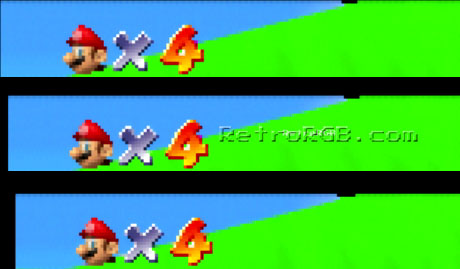
Sharp Pixels
This feature displays the image at either 1x (720p) or 2x (1080p). Turning sharp pixels on (picture on the right) disables all upscale filtering, as well as any other filters. In the menu’s above, Sharp Pixels was turned on, which is why all the filter-based options are greyed out. If you’d like an exact representation of the original N64 image scaled to the closest 1080p integer, try this mode.
UPDATE: As of the latest firmware, there’s now an “INTEGER+” mode that ads 3x (720p) and 5x (1080p) scaling. Click for full-sized:
![]()
VI De-Blur
The feature I was most interested to see is the “VI De-Blur”, which attempts to remove the horizontal filtering you see in the N64, allowing the images to be much sharper. It’s more noticable with some games then others, but the feature is very cool and I imagine many people will always have this setting on (“off” on the left “on” on the right). Click for full-sized:

Retro Mode
This option is actually found on the main menu page, however I felt it best to describe the options it utilized before showing an example. Enabling this mode turns on a few different filters (scanlines, CRT bloom, etc), attempting to emulate the true look of a CRT. Even though I usually like to tinker with individual settings, I found myself using this mode quite often. Click for full-sized.

UltraHDMI vs XRGB Mini
One question that I’m sure most people will ask is how the UltraHDMI compares to the XRGB Mini. In short, it’s definitely an improvement that offers many options and if the N64 is you’re favorite console, you’ll definitely appreciate the difference. That being said, if you already own an RGB-modded N64 and an XRGB Mini, the extra money might not be worth it. Phonedork did a good comparison at about the 14-minute mark in this video:
UltraHDMI vs Wii U Virtual Console
Since this review is focused on a device that allows you to play classic games on newer TV’s, I felt it necessary to compare it to official Nintendo software that was designed to do the same thing. The results were weird – Some screens, such as the title screen of Sin & Punishment looked terrible on the Wii U, but some gameplay looked absolutely amazing. Here’s a few examples (click for full-sized):

I also wanted to show video demonstrating each. I don’t have the ability to make side-by-side videos, so I just had to embed them next to each other. I recommend watching them both in full-screen, 1080p60 to get the full effect:
|
Wii U |
Ultra HDMI – DeBlur On |
The difference isn’t nearly as drastic in Mario 64, but I can still see many things about it that look different and I guess it comes down to a matter of preference. Click for full-sized:

As before, I suggest watching both in 1080p60:
|
Wii U |
Ultra HDMI – Sharp Pixels – DeBlur On |
UltraHDMI with an RGB Mod
The UltraHDMI can be installed alongside an RGB mod without any issues. In fact, it can even output HDMI and RGB at the same time! My only suggestion is to make sure that whatever’s connected to the multi-out (RGB amp, wires, etc) is as close to the motherboard as possible, so the pressure is put on the pins, not whatever you soldered to it. You can see here the RGB amp installed pretty much flush with the board (make sure to add non-conductive tape to the bottom of the amp board, just to be safe). Also, the pad is on the pins, not the amp chip, putting the pressure on the motherboard, not the installation:

Thoughts / Summary
Techincally speaking, the UltraHDMI is absolutely amazing. The combination of features and minimal lag makes it a “must-have” for anyone who’s a big fan of the N64. The problem is, what if you’re not a “big fan”…
The N64 was a groundbreaking console that paved the way for the future of 3D graphics – Without it, today’s games might not look the way they do. That being said, since it was the first time Nintendo tried anything like that, it’s shortcomings stick out…at least to me. When you take a device like the UltraHDMI, enable sharp pixels in 1080p mode, then turn on de-blur, it shows what the games truly look like. Some people love the look of the N64, but it always kind of annoyed me and having everything so sharply in view just accentuated that even more. A good example is Star Fox 64. While a great game, the screen is just a mess; Even with perfect pixel mode and DeBlur enabled, all I see is the background “noise” in the blue sky of this image (click for full-sized):
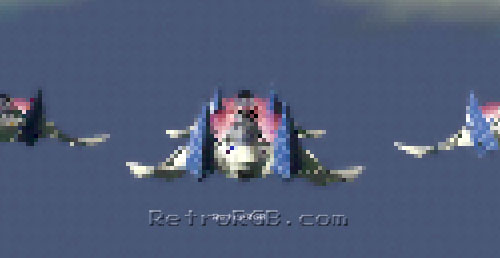
So, my final thought on the UltraHDMI is this: If the N64 is your favorite system, the UltraHDMI is a must-have. If not, you need to evaluate your current setup and see where it fits in. If you already have an RGB-modded N64 and an XRGB Mini, your current setup might be good enough. If you own a Wii U and the N64 games you want to play are one of the few that Nintendo offers on the virtual console, maybe try that. Either way, I view the UltraHDMI as a game-changer for all N64 fans and am very impressed.
Well, that’s it! Feel free to go back to the main N64 page. If you’d like info on mods for other systems, head to the Getting RGB From Each System page or check out the main page for more retro-awesomeness.



