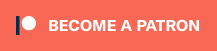Mike Chi just released a new beta firmware for the RetroTINK 4K Pro, that integrates a CRT Beam Emulation technique invented by Mark from Blur Busters. While no device on the market today is fast enough to truly emulate the way a CRT’s beam draws one line at a time, this “rolling BFI” technique with phosphor decay does a pretty amazing job emulating it at 1080p240Hz- This results in about a 75% reduction in motion blur for 60Hz sources. It also works when outputting 1080p120Hz, however the results are a bit closer to what you’d get with standard black frame insertion’s 50% motion blur. Check out the short demonstration video above to see it in action and some more info below:
Firmware (look under “experimental”): https://retrotink-llc.github.io/firmware/
Blur Busters Page: https://blurbusters.com/blur-busters-open-source-display-initiative-refresh-cycle-shaders/ / https://blurbusters.com/crt-simulation-in-a-gpu-shader-looks-better-than-bfi/
Purchase RetroTINK Products: https://www.retrorgb.com/retrotink.html
In order to enable this feature, you’ll need a few things. First (obviously), you’ll need the latest firmware from the Experimental channel linked above. Next, you’ll need to set your 4K Pro to either 1080p120 (a pre-configured resolution), or use the following modeline to create a custom 1080p240 resolution:
1920, 8, 32, 80, 1, 1080, 121, 8, 135, 0, 240, “1920x1080p240”
After enabling that, set your HDMI output to “framelock”, then head to the Black Frame Insertion menu under Advanced Settings. Turn BFI on by setting the strobe to 1, then under BFI Color, set the Blending Mode to “CRT Beam”. Then dial in your Rolling BFI settings; Examples of what to expect can be found in the video above, but I liked Setting Beam Steepness to 3 and Phosphor Glow to 6 for 240Hz. For 120Hz, I liked a steepness of 5, then set the glow to help compensate for brightness with a CRT mask (although I kept it low). The very last example in the video shows the settings at full, just as an example of what the differences are. Then, of course, you can always save a profile with your favorite settings, so getting the same results in the future will be a 1-button restore.
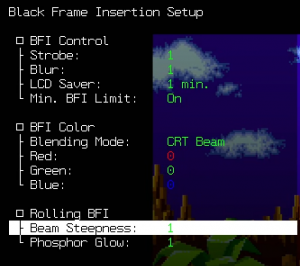
In order to capture this video, I needed to record 1080p240 via a heavily compressed codec…and of course, all social media services destroy CRT mask emulation with even more compression. Here’s a screenshot of the original capture, just to give you a quick example of what to expect, with virtually zero tweaking: I just enabled the Apature Grille Medium mask and scanlines (click for full-sized view):

As a note, this CRT Beam Emulation requires a ton of processing power, so there’s no way it’ll work on the upcoming RetroTINK CE – This is a 4K Pro feature only. More info on the CE and 4K Pro here: